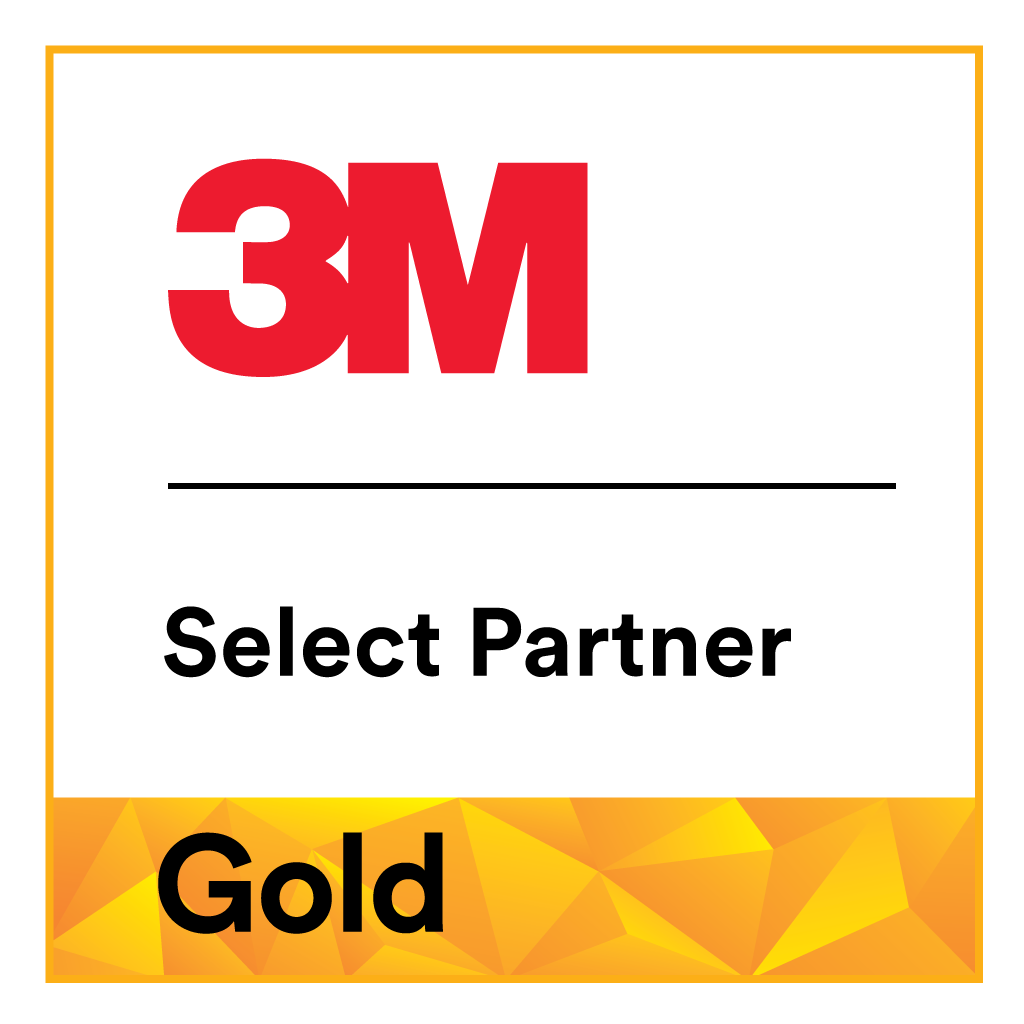At Print City, we’re committed to delivering print and design solutions that meet the highest industry standards. To ensure your project turns out just as you’ve envisioned, it’s crucial that your artwork files are prepared correctly. Our guidelines are designed to streamline the printing process, from initial design to the finished product, all while maintaining the quality you’ve come to expect from us.
Whether you’re looking to print business cards, develop signage, or create custom apparel, following these guidelines will help us help you achieve the best possible results. Our local creative team in Murray Bridge is always available to offer expert advice if you have any questions or need further clarification.
Please take a moment to review these important guidelines before submitting your artwork. Doing so will ensure a smooth process and an exceptional end product.